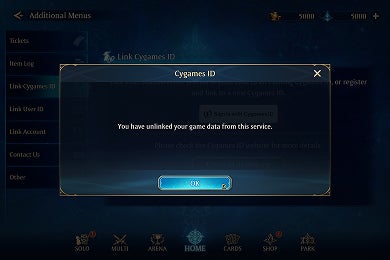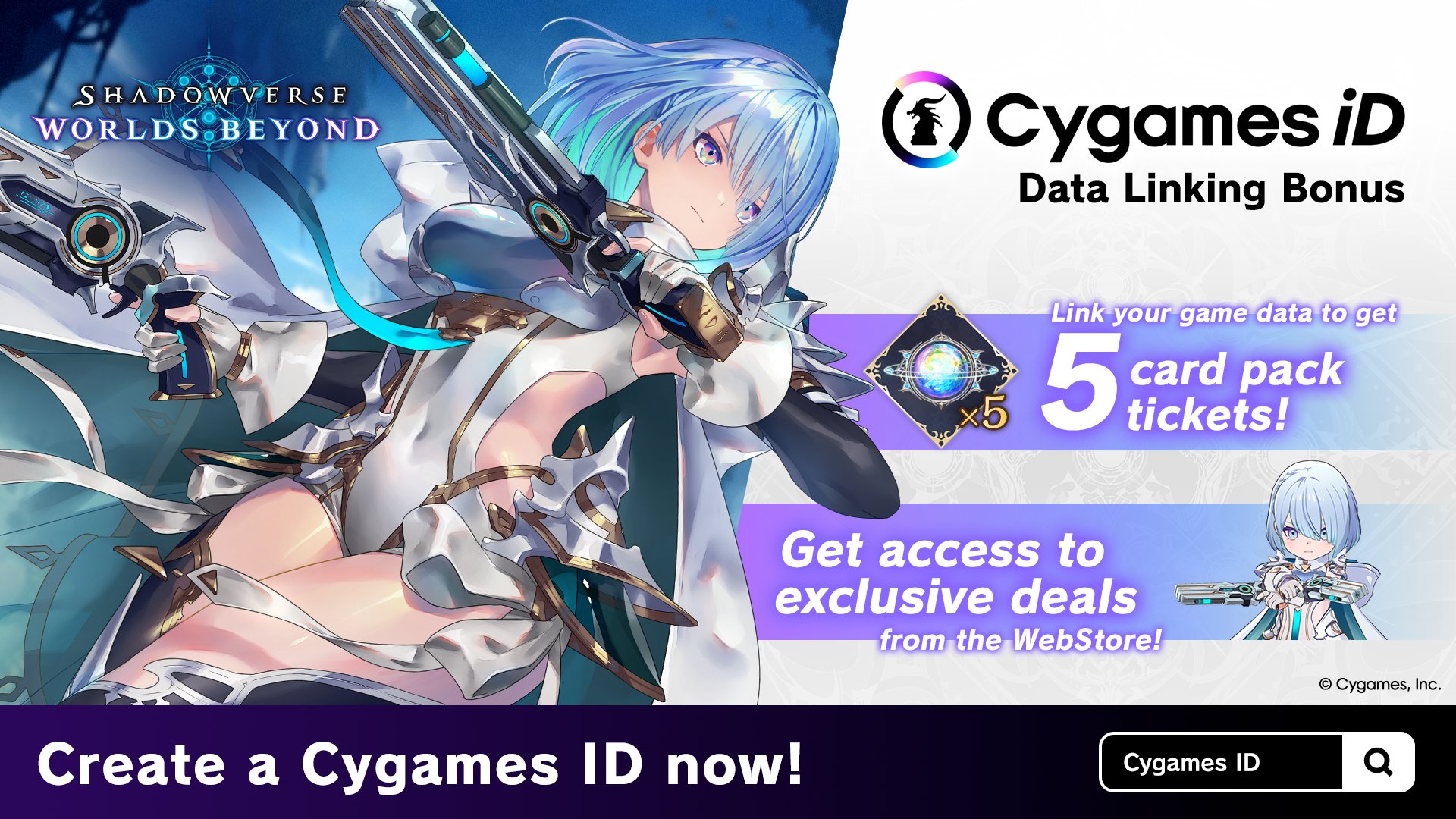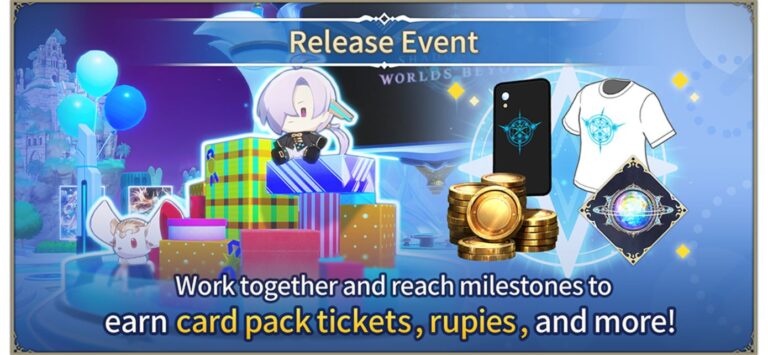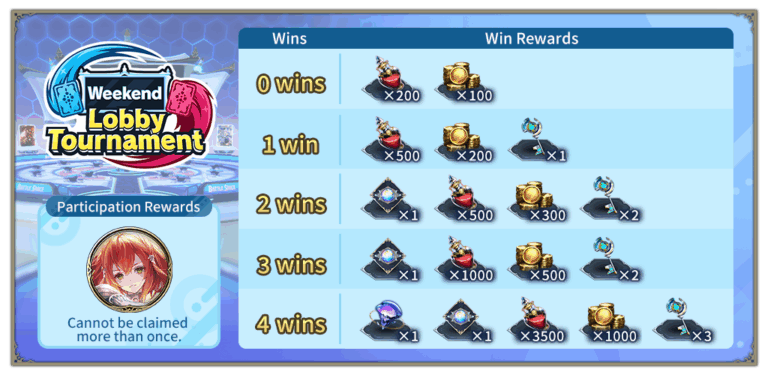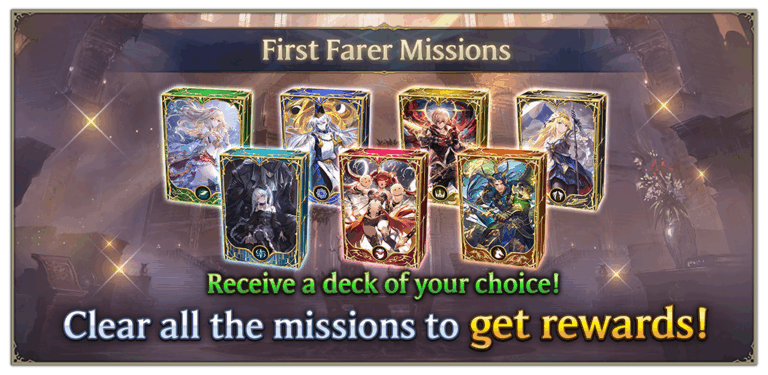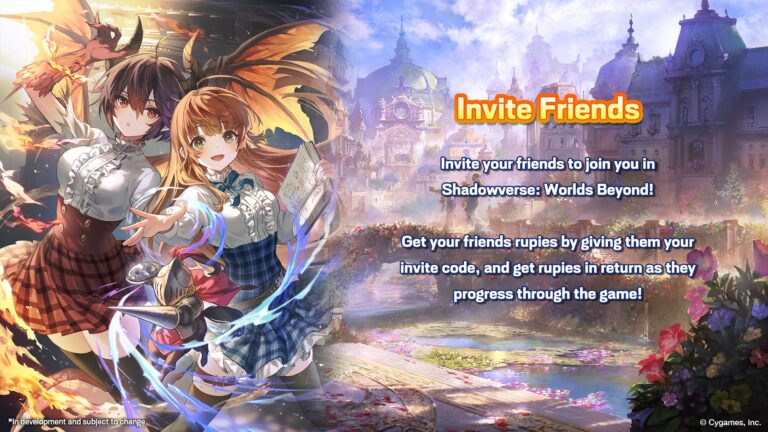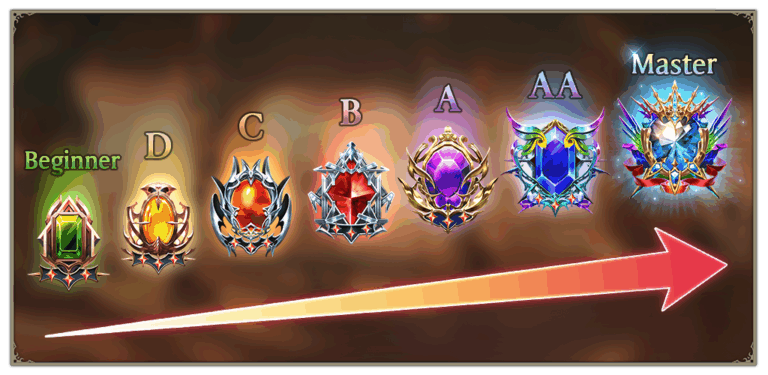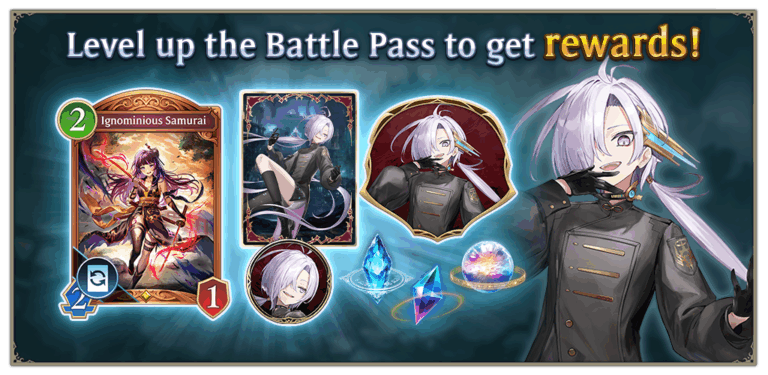Contents
Players who link their account with Cygames iD will be able to claim 5 free Card Pack tickets. Linking your game account will also allow you to purchase items through Cygames WebStore, redeem serial codes, and more.
The tickets will be sent to your crate, and must be claimed within 14 days of first logging into the game. We have the full instructions on how to claim this bonus below.
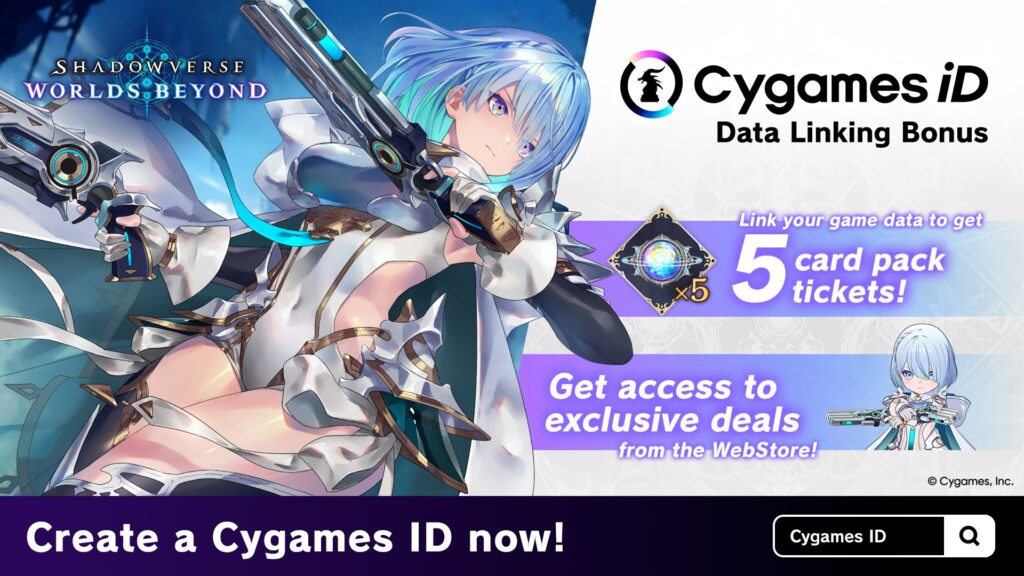
Linking Your Account from the Game
1. Start the Game
Start Shadowverse: Worlds Beyond, then select Add. Menus in the Menu.
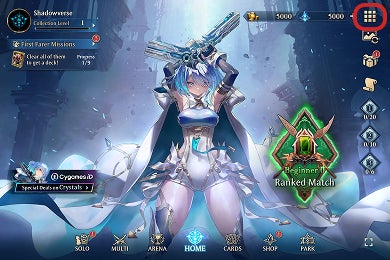
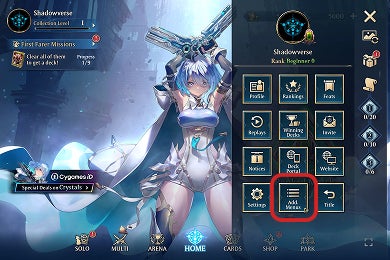
2. Sign In with Cygames ID
Select Sign in with Cygames ID from the Link Cygames ID menu.
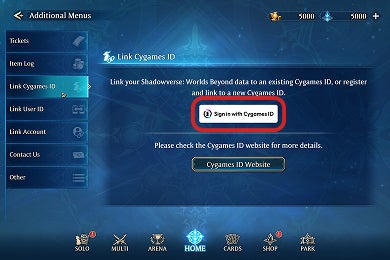
Read the notice, then press the Link Account button.
If a sign in notification appears for the iOS version, press Continue.
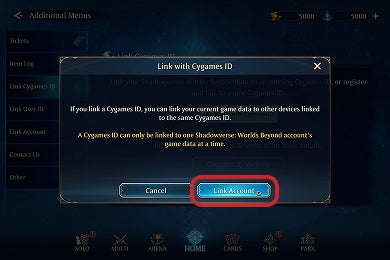
After reading and agreeing to the Terms of Use and Privacy Policy, sign in with the Cygames ID you want to link.
If Your Account is Unregistered with Cygames ID
Signing in to Cygames ID using an unregistered third-party account or email address will create a new Cygames ID.
If Your Account is Registered with Cygames ID
Sign in using the same details used to register your Cygames ID account.
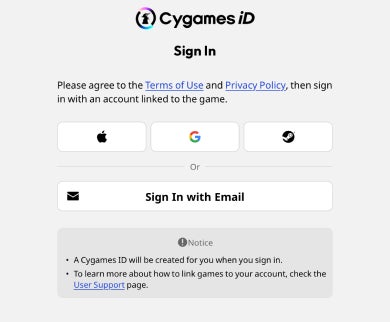
*If you're creating a new Cygames ID account, an email titled "[Cygames ID] Membership Registration Completed" will be sent to the email address used to register the account.
*If you have not yet received an email, please refer to this link.
*If you have already registered a Cygames ID and sign in with a new or unlinked third-party account, a brand-new Cygames ID will be created. This new account will not carry over your purchase history, credit card information, or other data.
While signing into Cygames ID with your browser, the Signing In screen will appear in game.
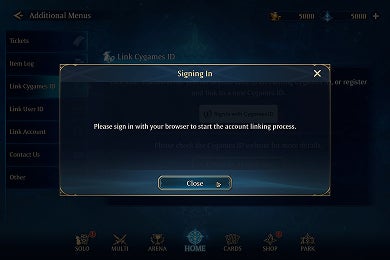
Once sign in is complete, a confirmation screen will follow.
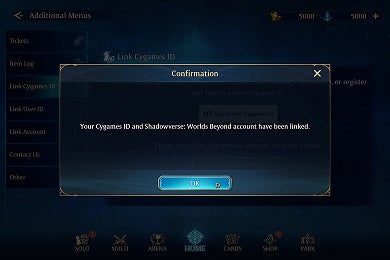
After the linking process is complete, your link status can be checked on your Cygames ID My Page.
*Learn how to check your link status here.
Unlinking Your Game Account
1. Start the game, then select Sign in with Cygames ID.
Select Add. Menus in the Menu. Then, select Sign in with Cygames ID from the Link Cygames ID menu.
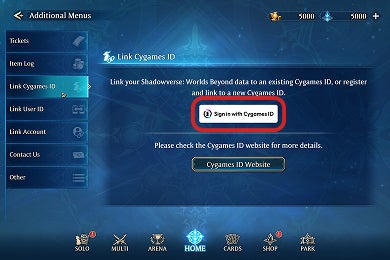
Read the notice, then press the Link Account button.
If a sign in notification appears for the iOS version, press Continue.
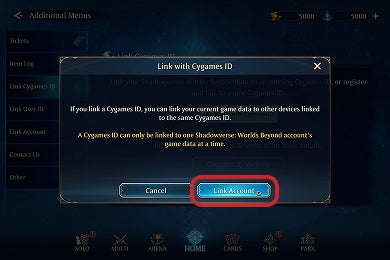
After reading and agreeing to the Terms of Use and Privacy Policy, sign in with the Cygames ID you wish to unlink.
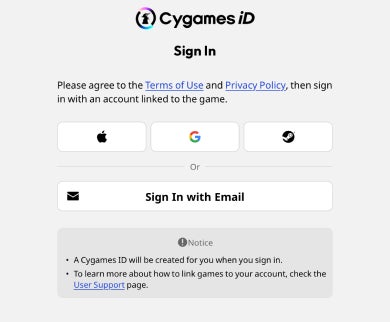
2. Unlink Your Game Account
A confirmation screen will appear. Check that the game account you wish to unlink is the correct one, then press Unlink.
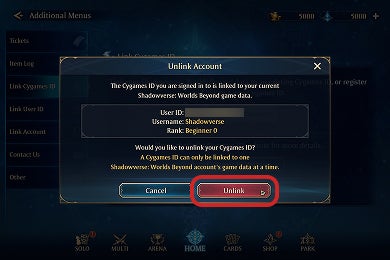
Another confirmation screen will appear. Press the Unlink button.
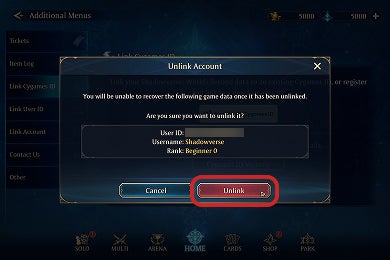
A screen will appear, confirming the link status of your account.